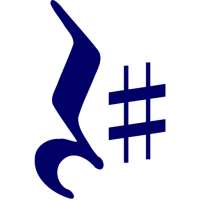Introduction
WARNING
RestSharp v107 changes the library API surface and its behaviour significantly. We advise looking at v107 docs to understand how to migrate to the latest version of RestSharp.
The main purpose of RestSharp is to make synchronous and asynchronous calls to remote resources over HTTP. As the name suggests, the main audience of RestSharp are developers who use REST APIs. However, RestSharp can call any API over HTTP, as long as you have the resource URI and request parameters that you want to send comply with W3C HTTP standards.
One of the main challenges of using HTTP APIs for .NET developers is to work with requests and responses of different kinds and translate them to complex C# types. RestSharp can take care of serializing the request body to JSON or XML and deserialize the response. It can also form a valid request URI based on different parameter kinds - path, query, form or body.
Getting Started
Before you can use RestSharp in your application, you need to add the NuGet package. You can do it using your IDE or the command line:
dotnet add package RestSharp
Basic Usage
If you only have a few number of one-off requests to make to an API, you can use RestSharp like so:
using RestSharp;
using RestSharp.Authenticators;
var options = new RestClientOptions("https://api.twitter.com/1.1") {
Authenticator = new HttpBasicAuthenticator("username", "password")
};
var client = new RestClient(options);
var request = new RestRequest("statuses/home_timeline.json");
// The cancellation token comes from the caller. You can still make a call without it.
var response = await client.GetAsync(request, cancellationToken);
2
3
4
5
6
7
8
9
10
It will return a RestResponse back, which contains all the information returned from the remote server. You have access to the headers, content, HTTP status and more.
We recommend using the generic overloads like Get<T> to automatically deserialize the response into .NET classes.
For example:
using RestSharp;
using RestSharp.Authenticators;
var options = new RestClientOptions("https://api.twitter.com/1.1") {
Authenticator = new HttpBasicAuthenticator("username", "password")
};
var client = new RestClient(options);
var request = new RestRequest("statuses/home_timeline.json");
// The cancellation token comes from the caller. You can still make a call without it.
var timeline = await client.GetAsync<HomeTimeline>(request, cancellationToken);
2
3
4
5
6
7
8
9
10
11
12
Both snippets above use the GetAsync extension, which is a wrapper about ExecuteGetAsync, which, in turn, is a wrapper around ExecuteAsync. All ExecuteAsync overloads and return the RestResponse or RestResponse<T>.
The most important difference is that async methods that are named after HTTP methods return the Task<T> instead of Task<RestResponse<T>>. Because it means that you won't get an error response if the request fails, those methods throw an exception. For keeping the API consistent, non-generic functions like GetAsync or PostAsync also throw an exception if the request fails, although they return the Task<RestResponse>.
Read here about how RestSharp handles exceptions.
RestSharp also offers even simpler way to make JSON calls. You can use the GetJsonAsync and PostJsonAsync extension methods, which will automatically serialize the request body to JSON and deserialize the response to the specified type.
var client = new RestClient(options);
var timeline = await client.GetJsonAsync<HomeTimeline>("statuses/home_timeline.json", cancellationToken);
2
Read here about making JSON calls without preparing a request object.
Content type
RestSharp supports sending XML or JSON body as part of the request. To add a body to the request, simply call AddJsonBody or AddXmlBody method of the RestRequest instance.
There is no need to set the Content-Type or add the DataFormat parameter to the request when using those methods, RestSharp will do it for you.
RestSharp will also handle both XML and JSON responses and perform all necessary deserialization tasks, depending on the server response type. Therefore, you only need to add the Accept header if you want to deserialize the response manually.
For example, only you'd only need these lines to make a request with JSON body:
var request = new RestRequest("address/update").AddJsonBody(updatedAddress);
var response = await client.PostAsync<AddressUpdateResponse>(request);
2
Read more about serialization and deserialization here.
Response
When you use ExecuteAsync, you get an instance of RestResponse back that has the Content property, which contains the response as string. You can find other useful properties there, like StatusCode, ContentType and so on. If the request wasn't successful, you'd get a response back with IsSuccessful property set to false and the error explained in the ErrorException and ErrorMessage properties.
When using typed ExecuteAsync<T>, you get an instance of RestResponse<T> back, which is identical to RestResponse but also contains the T Data property with the deserialized response.
None of ExecuteAsync overloads throw if the remote server returns an error. You can inspect the response and find the status code, error message, and, potentially, an exception.
Extensions like GetAsync<T> will not return the whole RestResponse<T> but just a deserialized response. These extensions will throw an exception if the remote server returns an error. The exception will tell you what status code was returned by the server.